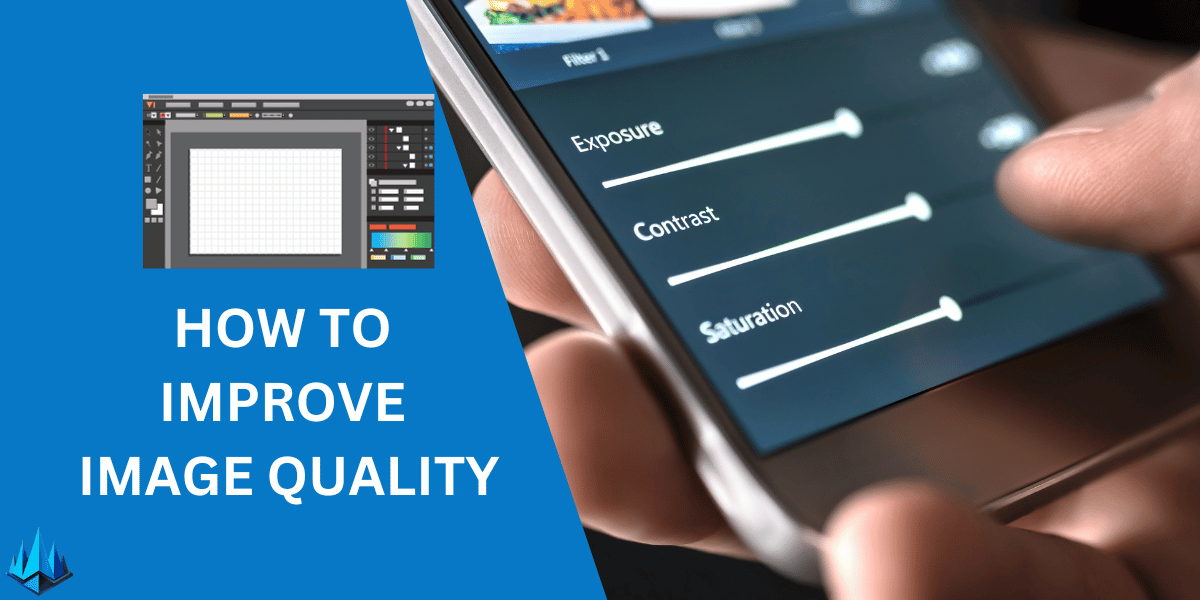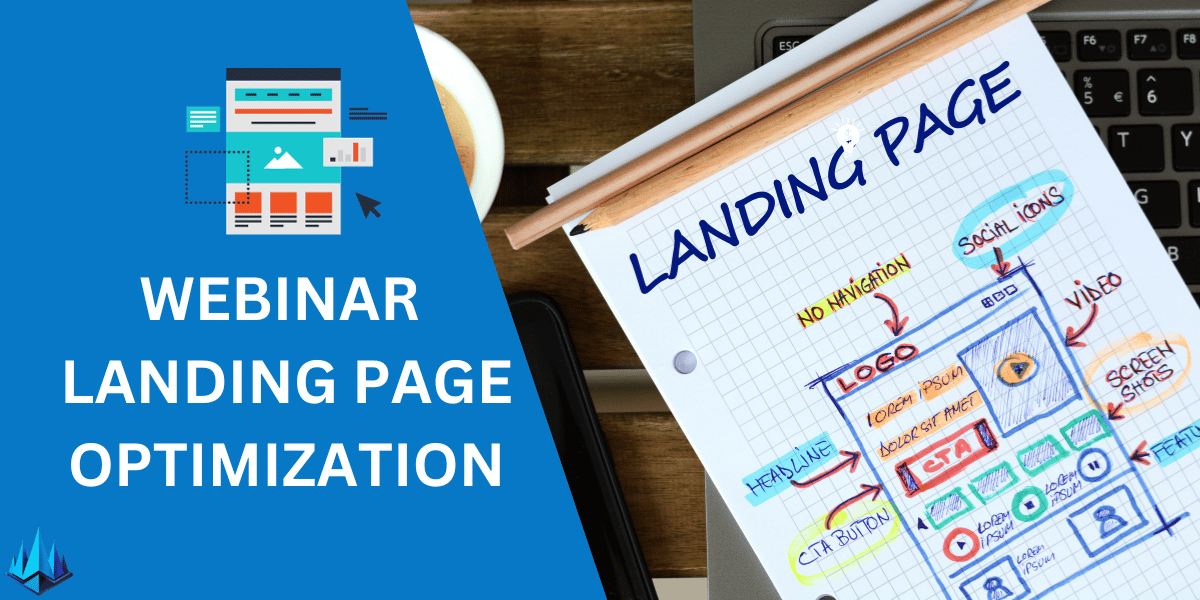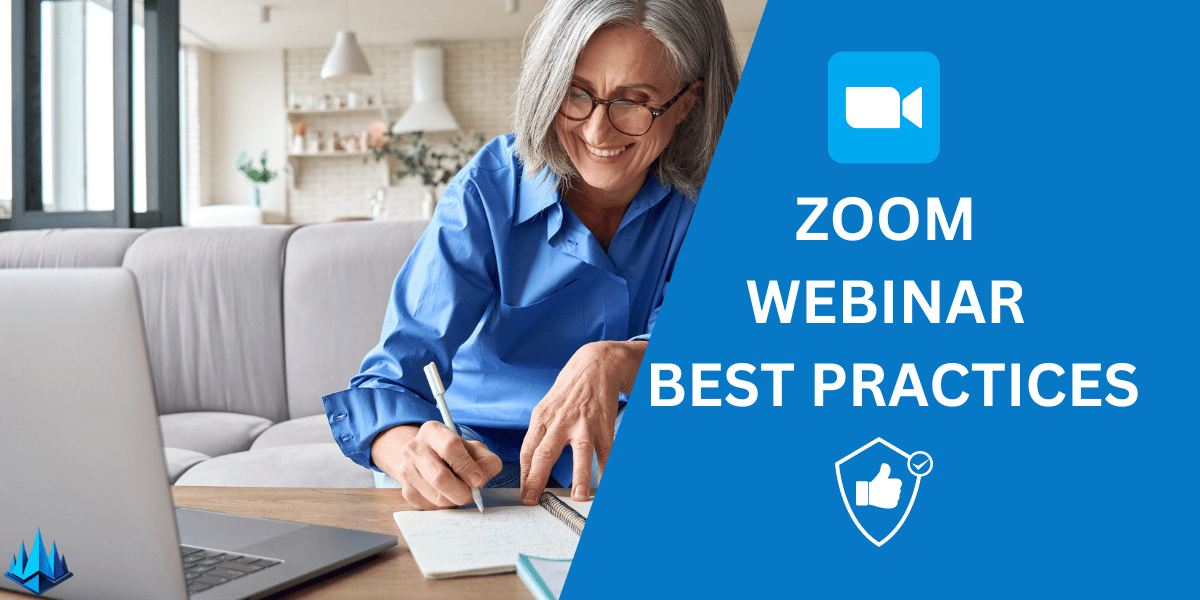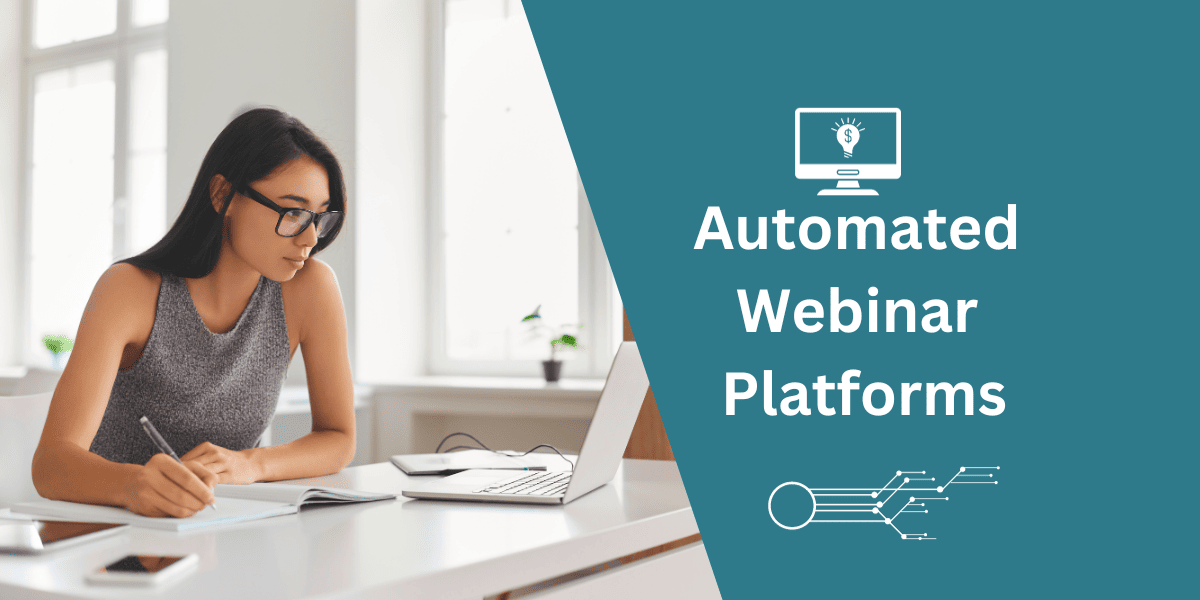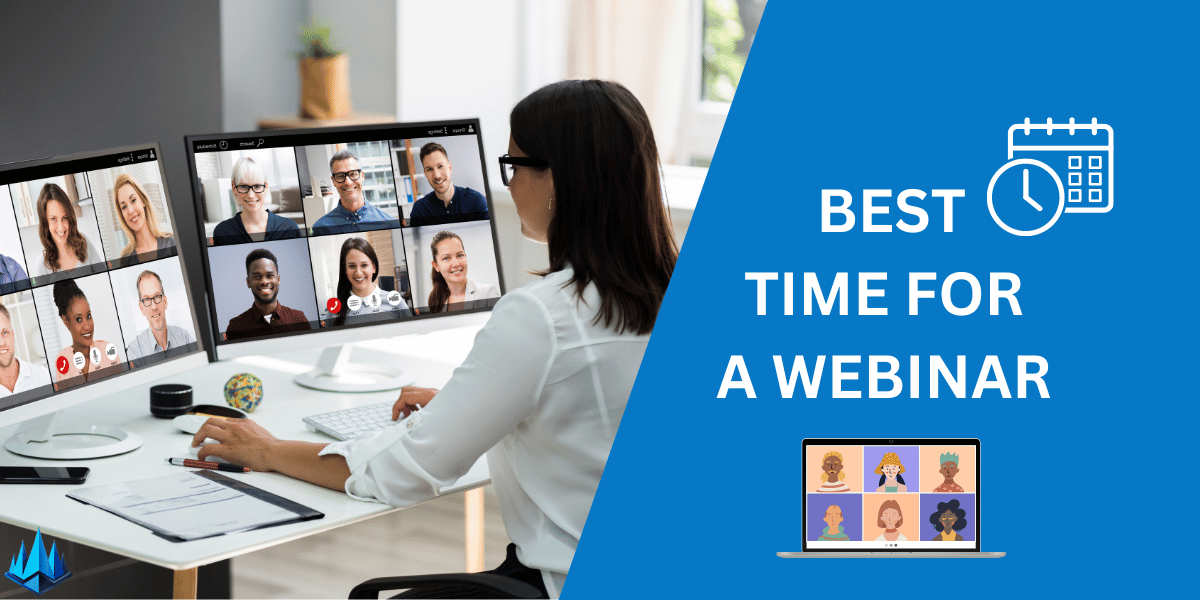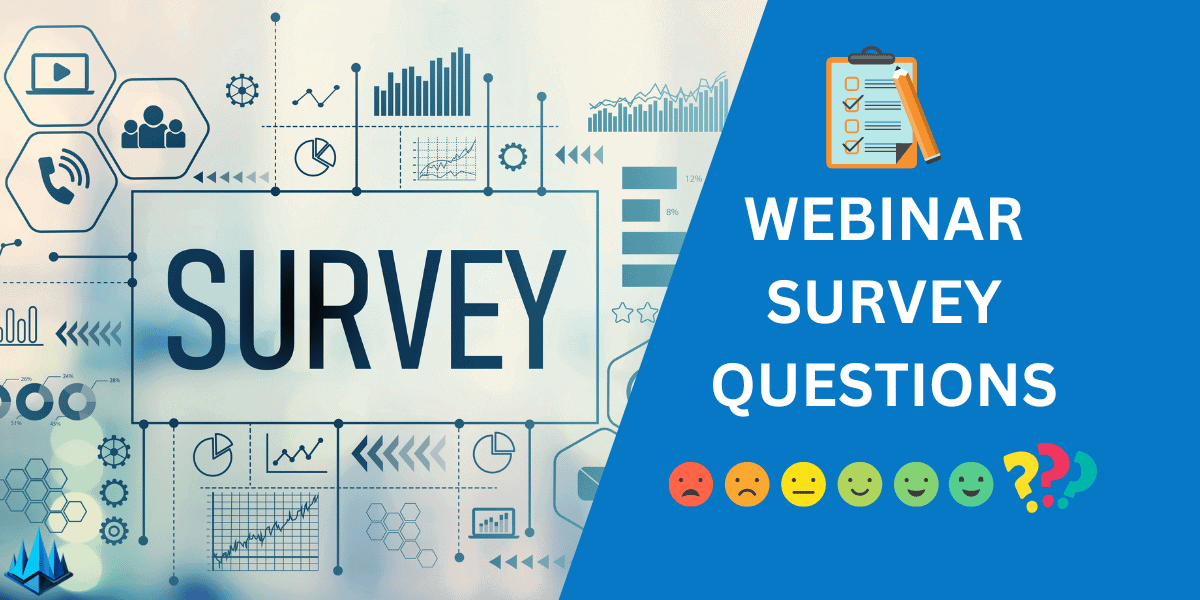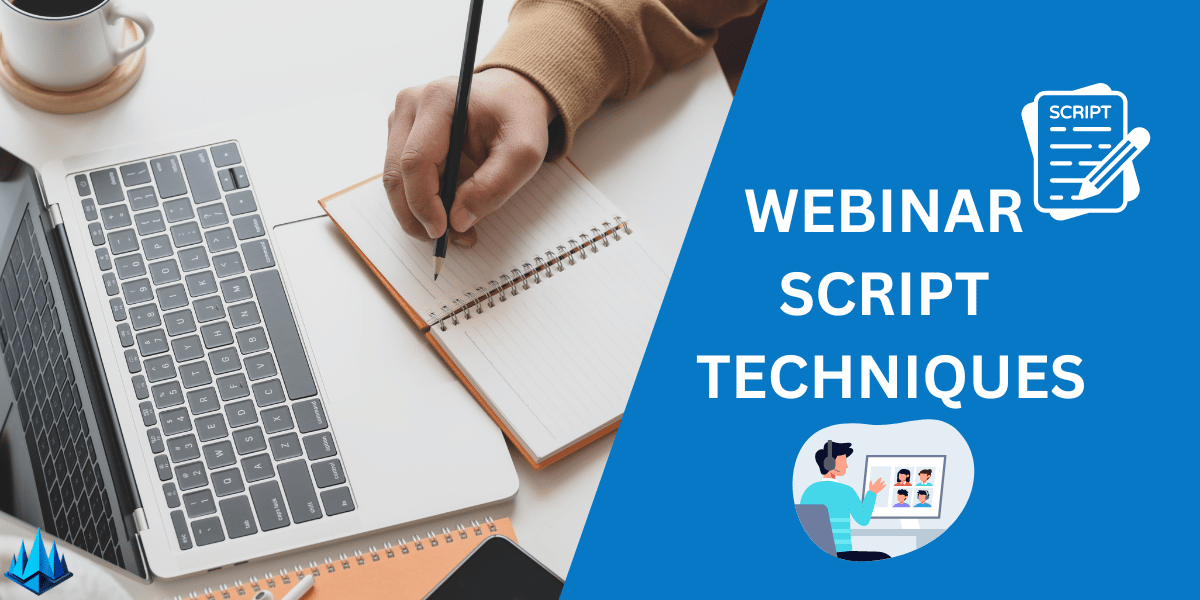Are you struggling with images that lack clarity and detail? Do your photos often turn out grainy, blurry, or not right? You’re not alone. In today’s visually driven world, high-quality images are not just a desire but a necessity. Whether you’re a professional photographer, graphic designer, or someone who loves capturing life’s moments, the need to improve image quality is universal.
Fortunately, enhancing your images doesn’t have to be a daunting task. With advancements in technology and easy-to-use tools, boosting the quality of your photos in 2024 is more accessible than ever. This article will unveil 11 tried-and-true methods to elevate your image quality. These tips are straightforward, practical, and suitable for all skill levels. From adjusting lighting to exploring advanced editing software, we’ve covered all bases to ensure your images stand out.
TL;DR
- Understanding the factors that impact image quality is critical to improving your images.
- Various tools and techniques are available to enhance image quality, from basic adjustments to advanced techniques.
- AI-powered tools can help automate the process and make it easier and more efficient.

How to Improve Image Quality?
1. Adjust Brightness and Contrast
One of the most fundamental steps in improving image quality is tweaking the brightness and contrast. It’s like giving your images a quick facelift. By increasing brightness, you can make your photos appear more vibrant. Adjusting contrast, on the other hand, adds depth, making the details pop. My go-to is a slight contrast boost, often bringing a dull photo back to life.
2. Sharpen the Details
Sharpening is a magic wand for blurry images. It enhances the edges in your photo, making everything look crisper. However, moderation is key. Over-sharpening can make your pictures look unnatural. I usually apply enough sharpening to make the details stand out, especially in landscape photos where every leaf and branch counts.
3. Color Correction
Colors can make or break a photo. Color correction involves adjusting the tones to make them more accurate or aesthetically pleasing. I often use this technique to correct the blue tinge in my early morning shots or the overly warm tones in indoor lighting. It’s incredible how adjusting a few sliders can transform the mood of an image.
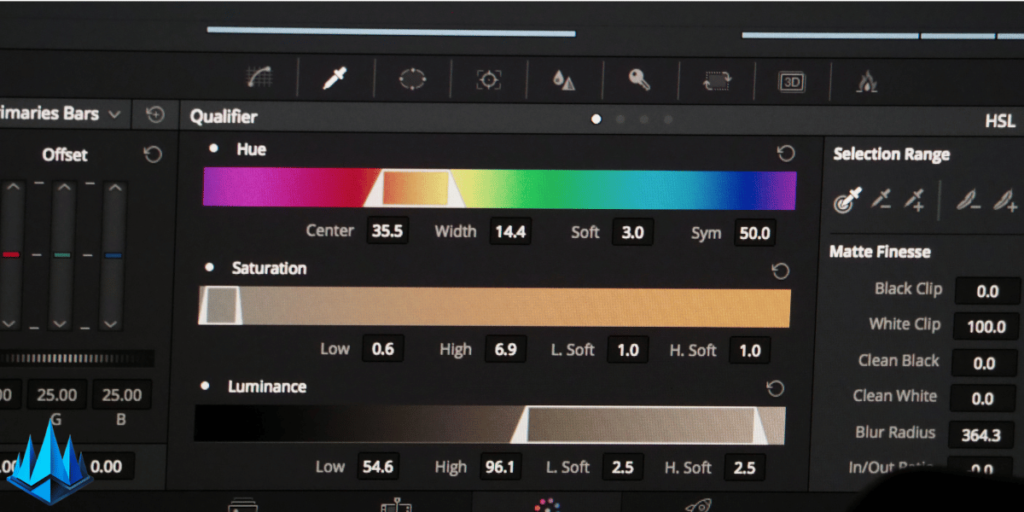
4. Crop for Composition
Cropping isn’t just about cutting out unwanted parts; it’s about improving the composition. By removing distractions, you can focus the viewer’s attention on the main subject. My rule of thumb is to follow the ‘rule of thirds’ while cropping, ensuring the issue is positioned at an intersecting point to create a balanced composition.
5. Use Noise Reduction
Digital noise is the grainy texture often seen in low-light photos. Noise reduction tools can smooth out these grains. But be careful not to overdo it; you don’t want to lose essential details. I typically use noise reduction for my night sky photography, where clarity is vital.
6. Apply Lens Correction
Lens distortion can subtly warp your images. Using lens correction features in editing software can straighten those lines and fix any distortion. This trick is handy for architectural photography, where straight lines are crucial.
7. Experiment with Filters and Effects
Filters and effects can dramatically change the look of your photos. These tools can elevate your images, whether it’s a vintage feel or a dramatic black-and-white effect. I love experimenting with monochrome filters for a timeless look.
8. Enhance Texture and Clarity
Boosting texture and clarity brings out the finer details in your images. This is especially effective for nature shots, where the intricate patterns of leaves and rocks can become more pronounced. I often use this technique to add depth to my landscape photos.

9. Adjust White Balance
The white balance affects the color temperature of your image. Adjusting it can help you achieve natural-looking skin tones or correct color casts caused by different light sources. I’ve found that tweaking the white balance is essential for portrait photography to ensure skin tones look natural.
10. Opt for Selective Editing
Selective editing allows you to adjust specific areas of your photo. This can be useful for brightening a subject’s face or enhancing the sky’s color. I often use selective editing to draw attention to the main topic of my photo.
11. Use HDR Techniques
High Dynamic Range (HDR) combines multiple exposures to create a single image with balanced lighting. It’s excellent for high-contrast scenes. My most memorable HDR experience was capturing a sunset, where the technique allowed me to balance the bright sky with the darker foreground.
Improving image quality through editing is an art that combines technical skills with creative vision. With these techniques, you can transform your photos from good to great.
Understanding Image Quality
When it comes to photography, image quality is a top priority. But what exactly is image quality? In simple terms, image quality refers to the overall visual appearance of an image, including its detail, color, and clarity.
One factor that affects image quality is pixel count. Pixels are the tiny dots that make up an image, and the more pixels an image has, the higher its resolution and overall quality. Higher pixel counts also allow for larger prints without sacrificing image quality.
Another critical aspect of image quality is image resolution. Resolution refers to the number of pixels in an image, typically measured in pixels per inch (PPI). The higher the resolution, the more detail an image will have.
HD quality, 4K, and 8K refer to specific resolutions. HD quality typically refers to a resolution of 1920×1080 pixels, while 4K is 3840×2160 pixels. 8K is even higher, with a resolution of 7680×4320 pixels.
It’s important to note that simply having a high pixel count or resolution does not necessarily guarantee good image quality. Other factors, such as lighting, composition, and post-processing, can also significantly impact the final image.
Understanding image quality involves considering pixel count, resolution, and overall visual appearance. While higher pixel counts and solutions can contribute to better image quality, they are not the only factors to consider.
Basics of Image Enhancement
Improving the quality of your images is an essential skill for anyone who wants to produce high-quality visuals. Image enhancement is adjusting an image’s visual properties to make it more visually appealing, clear, and detailed.
You can use several basic techniques to enhance your images, including adjusting the contrast, brightness, saturation, sharpness, and color correction. Each method can be used to improve different aspects of an image.
- Contrast: Increasing the contrast of an image can make it more visually appealing by enhancing the difference between the lightest and darkest parts of the picture.
- Brightness: Adjusting the brightness of an image can make it more visually appealing by making it brighter or darker.
- Saturation: Increasing the saturation of an image can make the colors more vibrant and intense.
- Sharpness: Adjusting the sensitivity of an image can make it more visually appealing by making the edges of objects more defined.
- Color Correction: Color correction is adjusting the colors in an image to make them more accurate and visually appealing.
By using these basic techniques, you can significantly improve the quality of your images. However, it’s important to note that each print is unique, and there is no one-size-fits-all solution to image enhancement. You may need to experiment with different techniques and settings to find what works best for your image.
In addition to these basic techniques, there are also advanced image enhancement techniques that you can use to improve the quality of your images further. These techniques include noise reduction, sharpening, and image upscaling. However, these techniques require more advanced knowledge and tools and should only be used by experienced image editors.
Role of AI in Image Quality Enhancement
Artificial intelligence (AI) has revolutionized the field of image processing by providing powerful tools for enhancing image quality. AI can improve image resolution, remove noise, and enhance details in an image. AI tools use machine learning algorithms to analyze images and make adjustments that will improve their quality.
Super-resolution is one of AI’s most significant applications in image quality enhancement. Super-resolution is a technique that uses AI to recover natural and realistic textures for a high-resolution image from its degraded low-resolution counterpart. AI tools use deep learning algorithms to analyze images and generate a high-resolution version of the idea that is sharper and more detailed than the original.
AI can also be used to remove noise from images. Various factors, including low light conditions, high ISO settings, and camera sensor limitations, can cause noise. AI tools use machine learning algorithms to analyze images and remove noise while preserving image details. This results in an image that is cleaner and sharper than the original.
Another way that AI can enhance image quality is by improving color accuracy. AI tools can analyze an image and adjust the color balance to make it more accurate. This results in an image that looks more natural and realistic.
In summary, AI has an essential role in image quality enhancement. AI tools can improve resolution, remove noise, and enhance color accuracy. Super-resolution is one of the most significant applications of AI in image quality enhancement. AI tools use machine learning algorithms to analyze images and generate high-resolution versions that are sharper and more detailed than the original.
Image Enhancement Tools
Improving the quality of your images can be daunting, but fortunately, many tools are available to help you achieve the desired results. Here are some of the most popular image enhancement tools:
Adobe Photoshop
Adobe Photoshop is one of the most popular photo editing software available. It is a powerful tool that allows you to make many image adjustments. With Photoshop, you can adjust your images’ brightness, contrast, saturation, and color balance. You can also remove blemishes, add text, and apply filters to your pictures. Photoshop is paid software, but it offers a free trial for users to test before committing to purchasing it.
Online Image Enhancer
Many online image enhancers are available if you are looking for a quick and easy way to enhance your images. These tools allow you to upload and adjust pictures directly in your web browser. Some popular online image enhancers include iLoveIMG, PicWish, and Fotor. These tools are free to use, but some may have limitations on the number of images you can enhance or the quality of the output.
Photo Enhancement Software
Many photo enhancement software are available if you are looking for more advanced image enhancement tools. These tools offer various advanced features that allow you to adjust your images precisely. Some popular photo enhancement software include Adobe Lightroom, Capture One, and Affinity Photo. These tools are paid software, but they offer a free trial for users to test them before purchasing them.
In conclusion, many image enhancement tools can help you improve the quality of your images. Whether you are looking for a quick and easy solution or a more advanced tool, there is something out there for everyone.
Image Enhancement for Different Image Types
When enhancing the quality of your images, it’s essential to consider the type of image you’re working with. Different image types require different approaches to image enhancement. Here are some tips for enhancing other types of images:
Portraits
Portraits are images of people requiring special attention regarding image enhancement. When enhancing a portrait, you want to ensure that the skin tones look natural and that the subject’s features are clear and well-defined. Here are some tips for enhancing portraits:
- Use a skin-smoothing tool to reduce blemishes and wrinkles
- Adjust the brightness and contrast to bring out the subject’s features
- Use a sharpening tool to make the subject’s features more defined
Landscapes
Landscapes are images of outdoor scenery, such as mountains, beaches, and forests. When enhancing a landscape, you want to ensure vibrant colors and details are precise. Here are some tips for improving landscapes:
- Adjust the brightness and contrast to bring out the details in the landscape
- Use a color-enhancing tool to make the colors more vibrant
- Use a sharpening tool to make the pieces more defined.
Logos
Logos are images that represent a company or brand. When enhancing a logo, you want to ensure it looks clean and professional. Here are some tips for improving logos:
- Use a vector image editor to ensure that the logo is scalable without losing quality
- Adjust the brightness and contrast to make the logo stand out
- Use a sharpening tool to make the details in the logo more defined
Graphic Design
Graphic design images are created for a specific purpose, such as advertising or web design. When enhancing a visual design image, you want to ensure it looks professional and eye-catching. Here are some tips for strengthening graphic design images:
- Adjust the brightness and contrast to make the image stand out
- Use a color-enhancing tool to make the colors more vibrant
- Use a sharpening tool to make the details in the picture more defined.
Anime
Anime is a Japanese animation style known for its colorful and expressive characters. When enhancing an anime image, you want to ensure vibrant colors and details are precise. Here are some tips for improving anime images:
- Adjust the brightness and contrast to bring out the details in the image
- Use a color-enhancing tool to make the colors more vibrant
- Use a sharpening tool to make the details in the picture more defined.
Digital Art
Digital art is created using a computer or other digital device. When enhancing digital art, you want to ensure accurate colors and details. Here are some tips for strengthening digital art:
- Adjust the brightness and contrast to bring out the details in the image
- Use a color-enhancing tool to make the colors more accurate
- Use a sharpening tool to make the details in the picture more defined
By considering the type of image you’re working with and using the appropriate tools and techniques, you can enhance the quality of your pictures and make them look their best.
Enhancing Image Quality on Different Platforms
Improving image quality is crucial for photographers, designers, and anyone who wants to make their images look better. Fortunately, there are many tools available on different platforms that can help you enhance your pictures. Here are some ways to improve image quality on other platforms:
iOS
If you have an iPhone or iPad, you can use the built-in Photos app to enhance your images. The Photos app has a range of tools that can help you improve your images, including:
- Auto Enhance: This tool automatically adjusts your images’ exposure, contrast, and saturation to make them look better.
- Light: This tool lets you adjust the brightness, highlights, shadows, and more of your images.
- Color: This tool lets you adjust your images’ saturation, contrast, and cast.
- Sharpness: This tool lets you adjust the edge of your images.
To use these tools, open the Photos app, select the image you want to enhance, and tap Edit. Then, choose the tool you want to use and adjust the settings as needed.
Android
If you have an Android device, you can use the Google Photos app to enhance your images. The Google Photos app has a range of tools that can help you improve your photos, including:
- Auto Enhance: This tool automatically adjusts your images’ exposure, contrast, and saturation to make them look better.
- Light: This tool lets you adjust the brightness, highlights, shadows, and more of your images.
- Color: This tool lets you adjust your images’ saturation, contrast, and cast.
- Pop: This tool adds color to your images to make them look more vibrant.
- Vignette: This tool adds a dark or light border to your images to make them more dramatic.
To use these tools, open the Google Photos app, select the image you want to enhance, and tap Edit. Then, choose the device you wish to use and adjust the settings as needed.
Windows
If you have a Windows PC, you can use the built-in Photos app to enhance your images. The Photos app has a range of tools that can help you improve your images, including:
- Auto Enhance: This tool automatically adjusts your images’ exposure, contrast, and saturation to make them look better.
- Light: This tool lets you adjust the brightness, highlights, shadows, and more of your images.
- Color: This tool lets you adjust your images’ saturation, contrast, and cast.
- Crop and Rotate: This tool lets you crop and rotate your images to make them look better.
- Filters: This tool lets you apply filters to your images to give them a different look.
To use these tools, open the Photos app, select the image you want to enhance, and click Edit & Create. Then, choose the device you wish to use and adjust the settings as needed.
In conclusion, enhancing image quality on different platforms is easy and accessible. Whether you have an iOS, Android, or Windows device, you can use the built-in tools to make your images look better.
Image Quality for Businesses
In today’s digital age, businesses must have a solid online presence to succeed. A crucial aspect is having high-quality images accurately representing your products or services. Poor-quality images can turn potential customers away, while high-quality images can help build trust and increase sales.
Product images are vital for businesses that sell physical products. High-quality images can help customers see the details and features of your products, making them more likely to purchase. It’s also important to have consistent image backgrounds and branding compliance to create a cohesive look across your product images.
Businesses that use social media to promote their products or services must also consider image quality. Social media platforms are highly visual; high-quality images can help your content stand out. Additionally, user-generated content (UGC) can be a valuable tool for businesses, but ensuring that the UGC you use meets your quality standards is essential.
Many tools and techniques are available to help businesses improve their image quality. AI image enhancers, such as those offered by Canva and other providers, can quickly and easily enhance the quality of images. Additionally, following best product image practices, such as consistent backgrounds and lighting, can help ensure that your pictures look their best.
Overall, ensuring that your business’s images are of high quality can help build trust with customers and increase sales. Using the right tools and techniques, companies can quickly improve their image quality and stand out in today’s competitive digital landscape.
Advanced Techniques to Improve Image Quality
If you’ve tried the basic techniques to improve your image quality and still aren’t satisfied, there are some advanced techniques you can try. These techniques require more time and skill but can help you achieve the desired results.
Deblurring
If your image is blurry, you can try debugging it. Deblurring is the process of removing blur from an image. You can use different deblurring techniques, such as blind deconvolution and Wiener filtering. However, these techniques require some expertise and can be time-consuming.
Depixelation
If your image is pixelated, you can try de-pixelation. Depixelation is the process of removing pixels from an image. You can use different de-pixelation techniques, such as nearest neighbor and bicubic interpolation. However, these techniques can result in a loss of detail.
Refocusing
If your image is out of focus, you can try refocusing it. Refocusing is the process of bringing an out-of-focus image back into focus. You can use different refocusing techniques, such as deconvolution and wavefront coding. However, these techniques require some expertise and can be time-consuming.
Object Removal
If there are unwanted objects in your image, you can try removing them. Object removal is the process of removing unwanted objects from a photo. You can use different object removal techniques, such as inpainting and content-aware fill. However, these techniques can result in a loss of detail.
JPEG Artifact Removal
If your image has JPEG artifacts, you can try removing them. JPEG artifact removal is the process of removing artifacts from a photo that result from JPEG compression. You can use different JPEG artifact removal techniques, such as block-matching and 3D filtering. However, these techniques can result in a loss of detail.
Filter Removal
If your image has unwanted filters, you can try removing them. Filter removal is the process of eliminating filters from an image. Different filter removal techniques can be used, such as unsharp masking and high-pass filtering. However, these techniques can result in a loss of detail.
These advanced techniques can help you achieve the desired results but require more time and skill. Using them carefully and with expertise is essential to avoid losing detail.
Increasing Image Resolution
If you have a small or low-resolution image that you want to convert to HD or increase the resolution, you can use several tools and techniques to achieve better results.
A Super Resolution tool is one of the most effective ways to increase image resolution. This technology uses machine learning algorithms to analyze the image and predict what the high-resolution version should look like. Adobe has a Super Resolution feature that can be used in Photoshop and Lightroom to increase the resolution of your images.
Another way to increase an image is to use an AI-powered upscaling tool. These tools use advanced algorithms to analyze the image and add new pixels to increase the resolution. iLoveIMG is a free online tool that allows you to upscale your pictures easily and quickly.
When increasing the resolution of an image’s resolution, remember that you can’t create new information that wasn’t there in the original image. So, while you can increase the answer, you may not be able to improve the picture’s overall quality. It’s also important to note that increasing the resolution of an image can result in larger file sizes, which can affect the performance of your website or application.
In summary, increasing the resolution of an image can be done using Super Resolution or AI-powered upscaling tools. However, it’s essential to keep in mind that you can’t create new information that wasn’t there in the original image, and increasing the resolution can result in larger file sizes.
Considerations for Printing High-Quality Images
When printing high-quality images, there are a few things to remember. Here are some considerations to help ensure that your printed photos look their best:
File Size
One important consideration when printing images is the file size. A larger file size generally means better image quality but also a larger file that takes longer to print. Remember that larger files may also require more memory and processing power to publish, so ensure your printer is up to the task.
Image Resolution
Image resolution is another important consideration when printing images. The resolution of an image refers to the number of pixels per inch (PPI) in the picture. The higher the PPI, the higher the image resolution and the better the image quality. Aim for an image resolution of at least 300 PPI for high-quality prints.
Color Space
When printing images, it’s essential to consider the color space. A color space defines the range of colors represented in a picture. The most commonly used color space for printing is CMYK, which stands for cyan, magenta, yellow, and key (black). This color space is optimized for printing on paper and other physical media. Make sure your image is in the correct color space for the type of printing you’re doing.
Paper Type
The type of paper you use can also significantly impact the quality of your printed images. Different forms have different textures, finishes, and weights, which can affect how colors appear on the page. For example, glossy paper produces brighter, more vibrant colors, while matte paper produces a more subdued, natural look. Consider the type of paper you’re using and how it will affect the final output.
Printer Settings
Finally, it’s essential to make sure your printer settings are optimized for the type of printing you’re doing. This includes locations like paper type, print quality, and color management. Ensure your printer is set up correctly for the best possible output.
Considering these factors when printing your images, you can help ensure your prints look their best.
Pricing and Premium Features of Image Enhancement Tools
When it comes to improving image quality, there are many tools available that offer a variety of features. Some of these tools are free, while others require a paid subscription to access premium features. In this section, we will look at the pricing and premium features of image enhancement tools.
Free vs. Paid Tools
Many image enhancement tools are available for free. These tools offer basic features such as brightness and contrast adjustments, color correction, and image resizing. However, if you want to access more advanced features such as noise reduction, sharpening, and upscaling, you may need to pay for a subscription.
Paid image enhancement tools often offer more advanced features and better results. They may also provide faster processing times and better customer support. However, it is essential to consider the cost of these tools before making a purchase.
Pricing
The cost of image enhancement tools can vary widely. Some agencies charge a one-time fee for lifetime access, while others require a monthly or yearly subscription. The price of these tools can range from a few dollars to hundreds of dollars per year.
When considering the cost of image enhancement tools, you must consider your budget and the needed features. Some tools may offer a free trial period, which can be an excellent way to test the device before committing to a subscription.
Premium Features
Premium features of image enhancement tools can include advanced noise reduction, sharpening, upscaling, and more. Some tools may also offer batch processing, allowing you to process multiple images simultaneously. Other premium features may include custom presets, enabling you to save your favorite settings for future use.
Before purchasing a subscription to an image enhancement tool, it is essential to consider which premium features are most important to you. Some tools may offer a la carte pricing, allowing you to purchase only the needed parts.
In conclusion, when considering image enhancement tools, it is essential to consider both the cost and the features offered. While free tools may provide basic features, paid tools offer more advanced features and better results. You can find the right image enhancement tool by considering your budget and the parts you need.
Frequently Asked Questions
What are some free online photo enhancers without watermarks?
Several free online photo enhancers do not add watermarks to your images. Some popular options include Adobe Express, iLoveIMG, and Canva. These tools allow you to adjust brightness, contrast, and other settings to enhance your photos.
How can I change the resolution of an image online?
If you need to change the resolution of an image online, there are several free tools available that can help. iLoveIMG is a popular option that uses advanced AI upscaling to increase the resolution of your images. You can also use Adobe Express to adjust the size and resolution of your photos.
What is an AI photo enhancer, and how does it work?
An AI photo enhancer is a tool that uses artificial intelligence to improve the quality of your images. These tools use advanced algorithms to analyze your photos and adjust brightness, contrast, and other settings. Some popular AI photo enhancers include HitPaw Photo Enhancer and Pixelied.
What are some techniques for improving image quality?
You can use several techniques to improve the quality of your images. One of the most effective is to adjust the brightness and contrast settings. You can also try changing the color balance or using a sharpening filter to enhance details in your photos.
What are some ways to enhance low-quality images?
If you have a low-quality image, there are several techniques you can use to enhance it. One option is to adjust the brightness and contrast settings to improve the overall look of the photo. You can also use a noise reduction filter to reduce graininess or blur.
How can I improve the quality of an enlarged image?
If you need to enlarge an image, there are several techniques you can use to improve its quality. One option is to use an AI upscaling tool, which can increase the resolution of your image without losing quality. You can also try using a sharpening filter or adjusting the brightness and contrast settings to enhance the details in your photo.